Deploying the HL7 Soup Server as a local Docker Container
Our HL7 Soup Docker container is very straightforward to set up locally, allowing you to simply and easily test workflows before you deploy into production.
The following steps will take you through installing Docker and building the HL7 Soup Server docker image
Should you require additional support in setting up a local instance of our server docker image, don't hesitate to contact us at info@hl7soup.com
1. Download Docker Desktop and run through the installer. You'll need to make sure that Hyper V and Containerization are enabled on your computer.
2. Once Docker Desktop is installed make sure it is configured to run Windows containers, you can check this by right clicking on the app's icon in the system tray.
3. Get our Docker container zip file here. Extract this before proceeding.
4. Navigate to the directory you've extracted it to and run the command 'docker compose up' in a Windows command prompt. This will build and run the Docker image. If you've run HL7 Soup in the past you may need to stop the HL7 Soup Integration Host Server process in your Windows Services first.
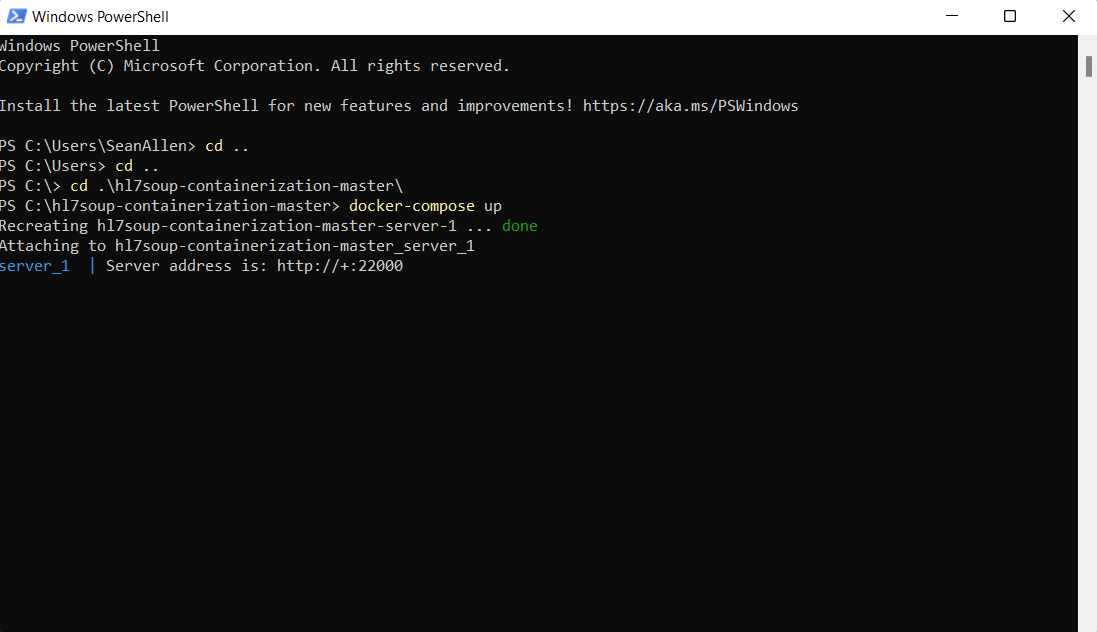
Your server should now be up and running. Install HL7 Soup Integration Host here and try pointing to the server to test it out.

Download HL7 Soup and Integration Host from our downloads page.
Check out our tutorial on how to deploy our HL7 Soup Server image as an Azure Container Instance here!